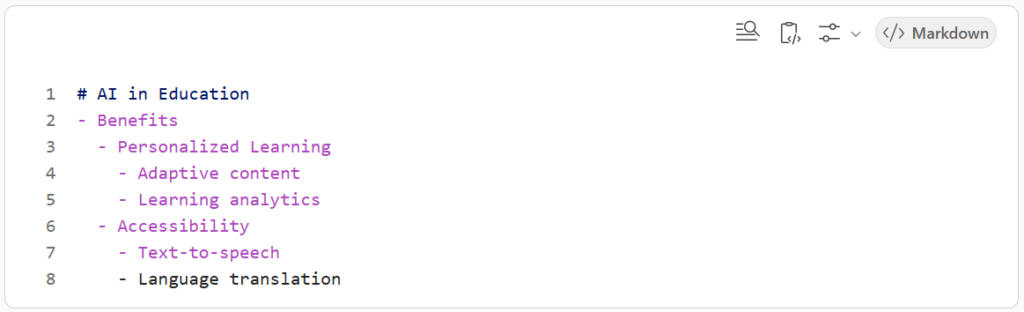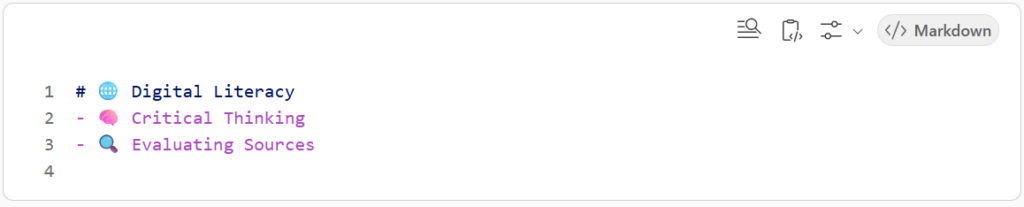Customize
Graphics with Markmap and ChatGpt
Overview
Markmap is a tool that converts text written in Markdown format into interactive mind maps. These mind maps allow ideas to be organized and visualized in a clear and engaging way, making complex concepts easier to understand and analyze. By using Markmap, students can transform documents or abstract ideas into visual representations, which helps enhance understanding and learning.
Privacy Note
This tool has not undergone a privacy impact assessment at TRU and should be used with caution. Ensure you understand how your data is collected and used before using this tool. Also, ensure the use of this tool abides by the expectations set by your instructor for your assignment.
Learn the Process